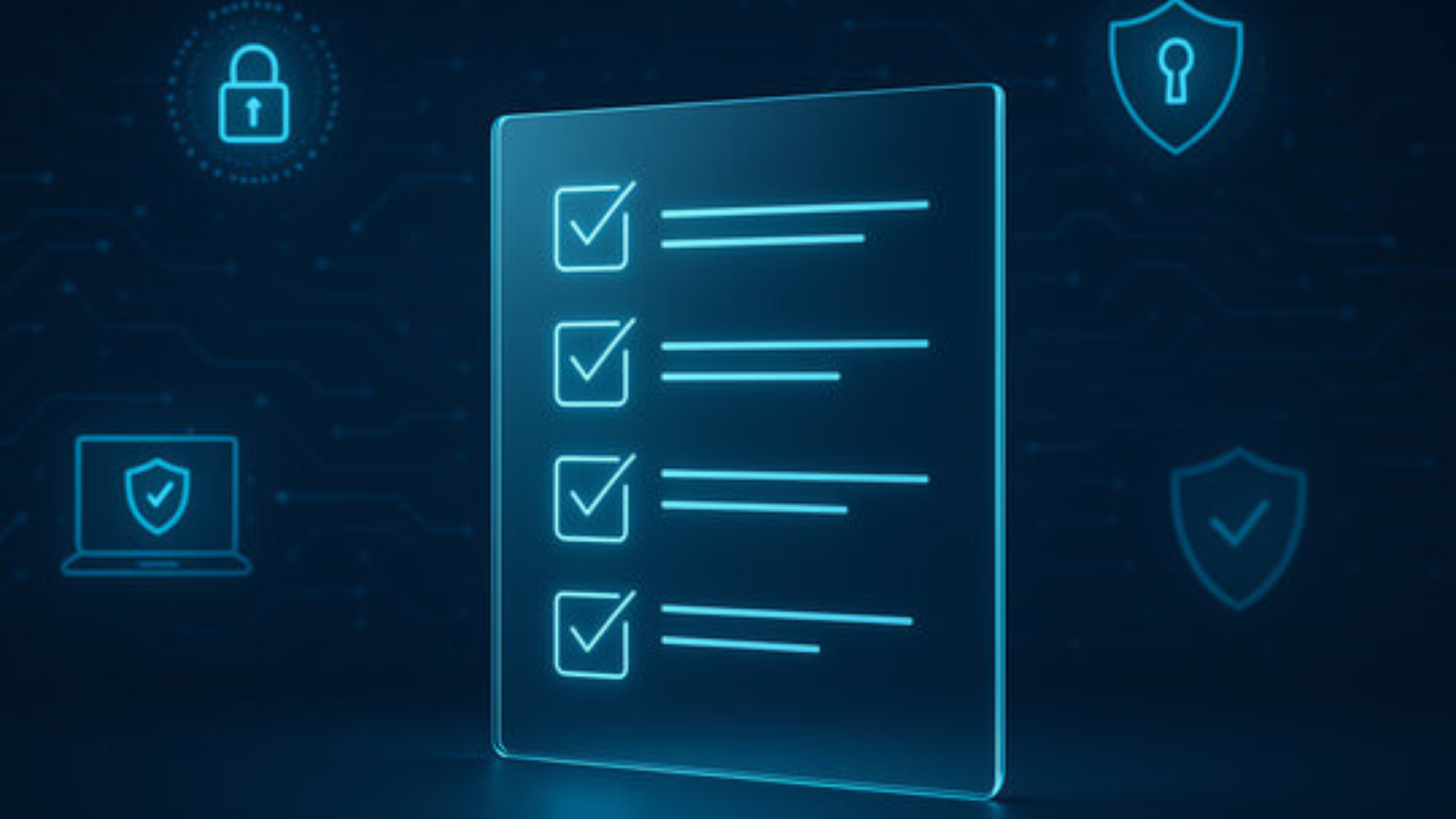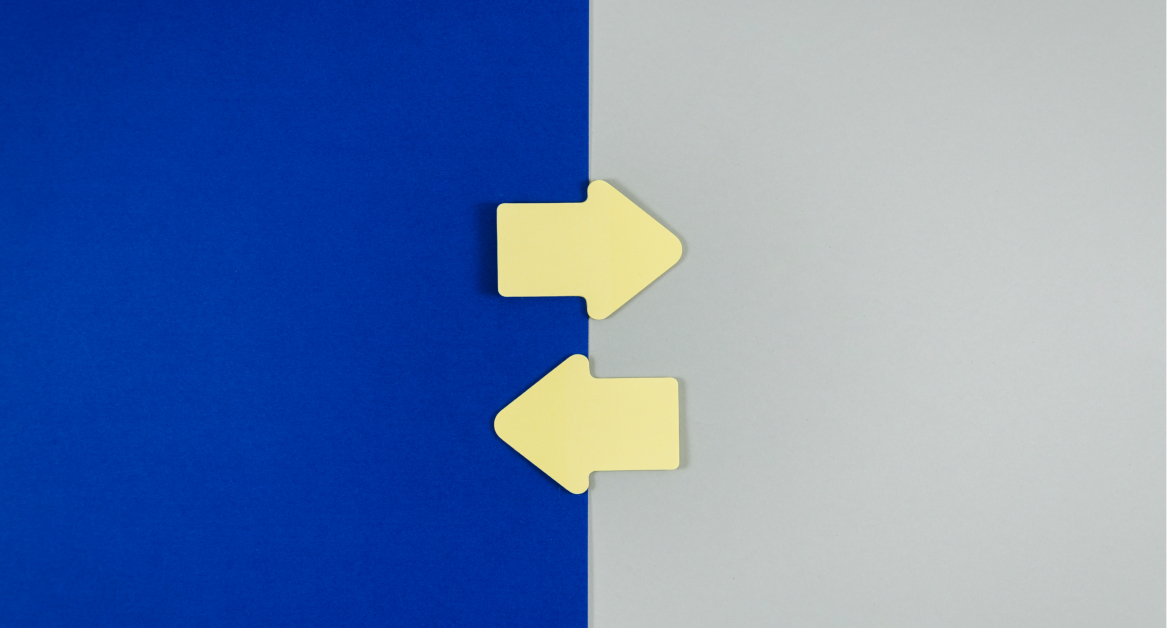Bring your own device (BYOD) compatibility means ensuring that the devices employees use meet technical, security, and support requirements. It’s not enough to allow any device—without compatibility rules, you risk breakage: lost data, lags in performance, or even security failures.
With remote work, hybrid environments, and employees using a wide range of phones and tablets, IT teams must prioritize compatibility. When devices are incompatible—like outdated operating systems, weak encryption, or unsupported hardware—costs go up, productivity drops, and corporate data is exposed.
In this article, we’ll explore what compatibility means (hardware, software, network, security), how to assess your device fleet, build compatibility into BYOD policy, handle legacy or non-compatible devices, and set up tools and best practices to keep your BYOD program strong and safe.
Understanding compatibility dimensions
When we talk about BYOD compatibility, we’re not only referring to whether a device can connect to a company’s Wi-Fi or install a few apps. Compatibility runs across multiple layers, each one critical to keeping operations secure, efficient, and cost-effective.
Hardware compatibility
A capable device must meet basic technical requirements such as processor speed, RAM, and storage. Devices without enough resources may struggle with corporate applications or video streaming during meetings. Sensors, cameras, and peripherals also matter, especially for employees who need specialized functions.
Operating system compatibility
Different operating systems and version levels can create headaches for IT teams. Outdated versions may lack security patches, making them vulnerable. A minimum OS requirement should be part of your BYOD guidelines, along with a clear plan for phasing out deprecated versions.
App and software compatibility
Company apps, productivity suites, and browsers often depend on certain libraries or configurations. Incompatible devices can’t run essential apps, or worse, create errors when handling apps and data. Compatibility testing should ensure that required corporate software works smoothly.
Security and encryption features
Compatibility also means devices must support security measures such as hardware-based encryption, secure boot, biometric authentication, and remote wipe. If an unlocked device or older model can’t enforce encryption, it puts both personal data and corporate data at risk.
Network and infrastructure compatibility
Employees connect from many places, which means BYOD devices must handle different mobile service networks, international roaming, and Wi-Fi standards. A device that can’t maintain stable connections risks disrupting productivity. VPN support and sufficient bandwidth are also crucial for remote access.
Update and patching support
Finally, a BYOD device must continue receiving updates. Without timely patches, vulnerabilities build up and can lead to a data breach. Ensuring update compatibility is as important as initial device enrollment.
Device assessment & inventory
Before you can enforce BYOD compatibility, you need to know exactly what devices employees are using. Without a clear inventory, IT teams end up reacting to issues instead of preventing them.
Build an inventory of devices
Start by documenting every employee-owned device accessing company systems. Record the make, model, service plan, OS version, and whether it uses a physical SIM card or eSIM. This list will reveal how diverse your device fleet really is.
Test devices for compatibility
Not every phone or laptop in circulation is a capable device. Run tests to confirm whether each model supports the apps, VPNs, and security measures required by your organization. For mobile phones, check features like international calling, data plans, and whether the phone plan supports unlimited talk and text for business needs.
Define minimum specifications
Once you know what’s out there, define the baseline requirements. That may include:
- Minimum OS version (e.g., iOS 16 or Android 13)
- At least 4 GB RAM and 64 GB storage
- Built-in encryption and secure boot support
- Stable mobile service with eligible plans that cover work travel and international roaming
Create a support matrix
Document your findings in a support table that lists supported devices, OS versions, and special requirements. This “matrix” becomes your reference for onboarding new devices and retiring non-compatible ones. It also helps communicate expectations to employees before they connect an unlocked device to company systems.
Set review cycles
Don’t let the inventory go stale. Devices evolve quickly, and plans change every 30 days or so in many markets. Schedule regular reviews to ensure your inventory stays accurate and your policies keep up.
Integrating compatibility into BYOD policy
Once IT teams understand which devices are supported, the next step is to include those devices in the official BYOD policy. This ensures consistency and avoids confusion for employees.
Define supported devices
Spell out which types of devices are allowed. For example, only capable devices that meet hardware and OS requirements should be permitted. Make clear distinctions between supported unlocked devices, tablets, and laptops, and explain which ones are excluded.
Specify OS versions
Outdated systems often lack critical patches. A good policy sets minimum OS levels and clearly marks deprecated versions. This helps avoid security gaps while keeping corporate data safe from exposure.
Guidelines for apps and services
Employees often use both work and personal apps on the same device. To keep apps and data secure, policies should list which corporate apps are approved and which are forbidden. For example, IT may allow productivity tools but block unverified file-sharing apps. In addition, rules should cover access to video streaming apps during work hours if bandwidth is limited.
Handling non-compatible or legacy devices
Not every employee-owned device will pass the test. Your policy should outline what happens if a device doesn’t meet specs. Options include temporary exceptions, providing a company-issued device, or phasing out unsupported models. Make sure employees know that failing to meet requirements could limit their ability to use their own phones under the BYOD program.
Service and plan requirements
For smartphones, compatibility extends beyond hardware and OS. Policies should clarify acceptable service plans. For example, BYOD devices must be on eligible plans with reliable mobile service and access to features like international roaming or international calling if business travel is common. Some plans include bundled perks like hotspot data, while others charge extra taxes and fees. Outlining these details prevents surprises.
By defining these rules upfront, you reduce confusion and ensure your BYOD initiative doesn’t compromise productivity or data protection.
Management tools & technology support
Even with clear rules, policies alone can’t enforce BYOD compatibility. Companies need the right tools to check, monitor, and secure every employee-owned device connected to their systems.
Role of MDM and UEM
Mobile device management (MDM) and unified endpoint management (UEM) platforms are essential for securing BYOD. These tools verify whether a device meets your minimum standards, from OS version to encryption. They also help IT track compliance over time, protecting both personal data and corporate data.
Profiles, containerization, and sandboxing
Modern MDM solutions can create secure profiles that separate work and personal environments. This containerization ensures apps and data stay secure, and that personal devices for work don’t expose sensitive business files. For example, IT can block access to corporate apps if an unlocked device falls out of compliance.
Compliance policies
With MDM or UEM, IT teams can automatically check whether devices are patched, running approved OS versions, and using proper security measures. If a capable device fails a check, the system can restrict access until it is updated, reducing the risk of a data breach.
Enrollment and offboarding
Compatibility management starts the moment a device is enrolled. Tools guide employees through setup, ensuring they install required apps and agree to policies. When someone leaves the company or decides to cancel service, IT can quickly revoke access and wipe corporate information, leaving personal data untouched.
Monitoring and reporting
Strong MDM platforms also generate reports on device compliance, network use, and service plan status. This helps IT identify trends, manage costs, and keep an eye on potential risks like heavy video streaming on work devices that could strain bandwidth.
By leveraging these tools, IT teams can turn compatibility rules into daily practice, making sure every device remains a capable device while employees enjoy the freedom of a flexible BYOD program.
Challenges and how to overcome them
Implementing BYOD compatibility sounds straightforward on paper, but in practice, IT teams run into a number of hurdles. Here’s a closer look at the biggest challenges — and practical ways to address them.
Device diversity
Employees bring in a wide variety of phones, tablets, and laptops, each with different specs, service plans, and OS versions. Some are brand-new capable devices, while others are outdated models struggling to run corporate apps.
Solution: Create a support matrix that defines which devices and OS versions are officially supported. Update it regularly so employees know whether their devices remain compatible.
Legacy and unsupported devices
Some employee-owned devices may not support required security features like encryption, secure boot, or remote wipe. Others may lack international roaming or international calling support on their phone plans, making them impractical for business travel.
Solution: Offer alternatives, such as company-issued devices or subsidies toward eligible plans that meet business needs.
User resistance
Not everyone wants IT controls on their personal devices. Concerns over personal data monitoring or extra costs on data plans and taxes and fees can lead to pushback.
Solution: Communicate clearly how apps and data are separated, and explain that IT only manages the work container, not personal files. Provide transparency on what’s monitored and what isn’t.
Balancing usability with security
Employees want flexibility, but IT must ensure data protection and compliance. Heavy-handed restrictions, like blocking video streaming, can frustrate staff if applied too broadly.
Solution: Strike a balance by applying restrictions only where necessary, and use containerization to enforce boundaries without disrupting personal use.
Keeping up with technology
Compatibility standards shift fast. Devices get new OS updates, phone plans change every 30 days, and apps update weekly. Falling behind can leave gaps that attackers exploit.
Solution: Schedule regular reviews of your BYOD policy and device fleet. Make updates part of ongoing IT operations, not a one-time project.
By anticipating these challenges, companies can build a BYOD program that balances employee freedom with secure, reliable business operations.
Best practices & compatibility checklist for IT teams
A strong BYOD compatibility program doesn’t stop at writing a policy. It requires ongoing checks, communication, and updates. Here are some best practices to keep your BYOD environment safe and effective.
Best practices
- Set minimum technical standards: Define baseline requirements for a capable device — such as minimum RAM, storage, and OS version — and enforce them.
- Separate work and personal data: Use MDM containerization to keep apps and data distinct. This protects corporate data while respecting employee personal data.
- Check service plan requirements: Ensure eligible plans support unlimited talk and text, data plans, and features like international roaming. Clarify whether taxes and fees are reimbursable.
- Plan for device loss: Have a process for when a mobile device is lost or stolen. Remote wipe, deactivation, and quick reassignment reduce downtime and protect data security.
- Regular audits: Review devices, OS versions, and service plans every 30 days or quarterly. Outdated or non-compatible devices should be flagged for action.
- Transparent communication: Explain clearly how IT manages BYOD, including what is and isn’t monitored. Transparency builds trust, especially when handling unlocked devices.
Compatibility checklist
Here’s a simple checklist IT teams can use when onboarding a new device:
- The device is an unlocked device or tied to a supported phone plan
- Meets minimum hardware specs (processor, RAM, storage)
- Runs on supported OS version with active patching
- Enrolled in the MDM or UEM platform
- Supports encryption, secure boot, and remote wipe
- Connected to a reliable mobile service with eligible plans
- Verified separation of work and personal data
- User trained on BYOD policy, including rules for apps and data
By following this checklist, IT teams reduce risk and ensure every employee-owned device is truly compatible with corporate systems.

Building a secure and compatible BYOD framework
Compatibility is the backbone of any successful BYOD program. Without it, even the most flexible BYOD setup can turn into a source of frustration, productivity loss, and risk. When IT teams take the time to define what a capable device looks like, set clear rules for eligible plans, and separate work and personal environments, they create a secure and reliable foundation for employees to thrive.
The key takeaways are simple:
- Audit your fleet of employee-owned devices and confirm whether they meet hardware, OS, and service plan requirements.
- Establish minimum standards that cover everything from data plans and unlimited talk and text to encryption and remote wipe capabilities.
- Use MDM and related tools to enforce compatibility, secure apps and data, and protect corporate data if a mobile device is lost or stolen.
- Communicate clearly with employees about what’s monitored and what isn’t, especially when managing unlocked devices. Transparency builds trust and drives adoption.
Next steps for IT leaders: start with an audit, define your compatibility matrix, and roll out tools to enforce it. Revisit the policy regularly — every 30 days for service details, and quarterly for device specs — to keep up with fast-changing technology and mobile service requirements.
With the right compatibility checks in place, your BYOD initiative won’t just be about convenience. It will be about resilience, security, and future-ready operations.
FAQs
1. What does BYOD compatibility actually mean, and why does it matter?
BYOD compatibility means an employee’s personal device meets your organization’s technical, security, and support standards before it’s allowed to access corporate apps and data. It prevents breakage (crashes, lag, app errors), closes security gaps (unencrypted storage, outdated OS), and reduces support costs. In short, compatible devices keep work reliable, secure, and usable for hybrid teams.
2. What minimum requirements should our policy set for a “capable device”?
Define a baseline and publish it in a simple support matrix. Typical minimums include:
- Hardware: Modern CPU, 4–8 GB RAM, 64–128 GB storage, working camera/sensors if needed
- OS versions: e.g., iOS 16+/iPadOS 16+, Android 13+, Windows 11 or latest LTSC, macOS current minus one
- Security features: Full-disk encryption, secure boot, biometric/strong passcode, auto-lock, remote wipe support
- Networking: Stable Wi-Fi (current standards), VPN support, and—if relevant—eligible plans with reliable mobile service, hotspot, and international roaming/calling
- Updates: Device must receive and install OS/app patches promptly (no EoL OS builds)
Publish which models/OS builds are supported, deprecated, or blocked, and revisit this list regularly.
3. How should we handle legacy or non-compatible devices (and travel scenarios)?
Give clear, fair options:
- Temporary exception with restricted access (browser-only, VDI) while the user remediates
- Subsidy or company-issued device when a personal device can’t meet encryption/secure-boot or update requirements
- Travel readiness: Require unlocked devices and eligible plans that include roaming; provide a company eSIM/SIM when needed
- Phase-out plan: Set deadlines for deprecated OS versions/models; communicate 30–60 days in advance and offer upgrade guidance
4. How do we enforce compatibility and protect employee privacy?
- MDM/UEM enforcement: Enroll devices; check OS version, encryption, secure boot, jailbreak/root status. Block access if non-compliant and auto-restore when fixed.
- Containerization/sandboxing: Separate work from personal data so IT can selectively wipe corporate content without touching photos, messages, or personal apps.
- Compliance policies: Per-app VPN, copy/paste and open-in controls for managed apps, and conditional access (only compliant devices connect).
- Transparency & cadence: Share a plain-English privacy notice (what IT can/can’t see), run quick training, and review the matrix quarterly (and service-plan details every ~30 days). Use dashboards/reports to audit without over-collecting personal information.