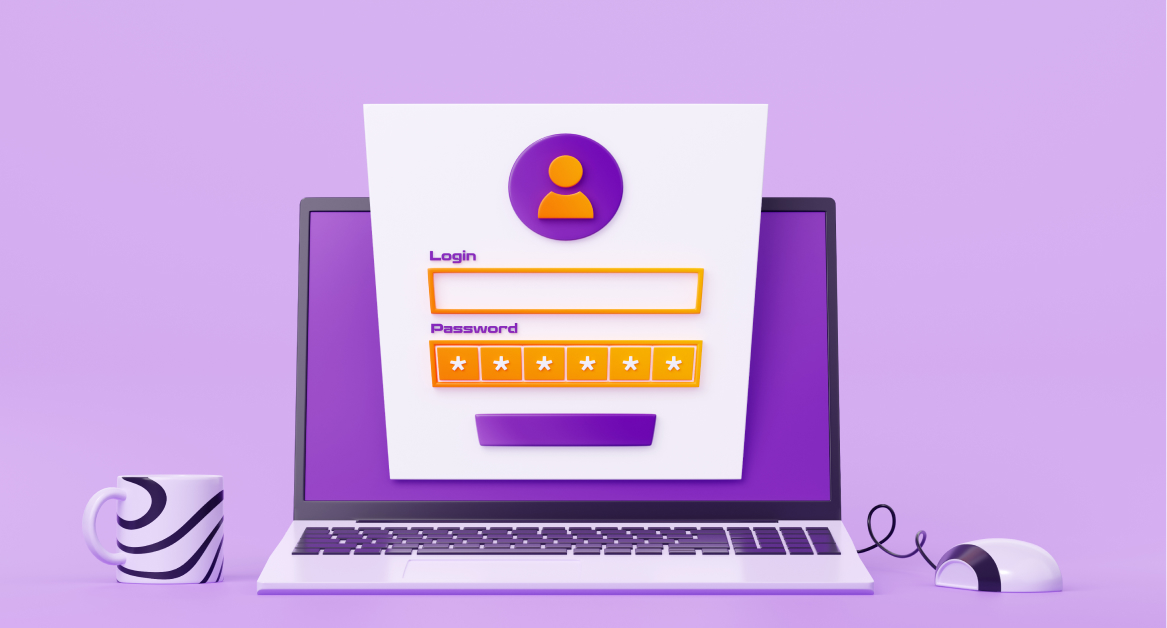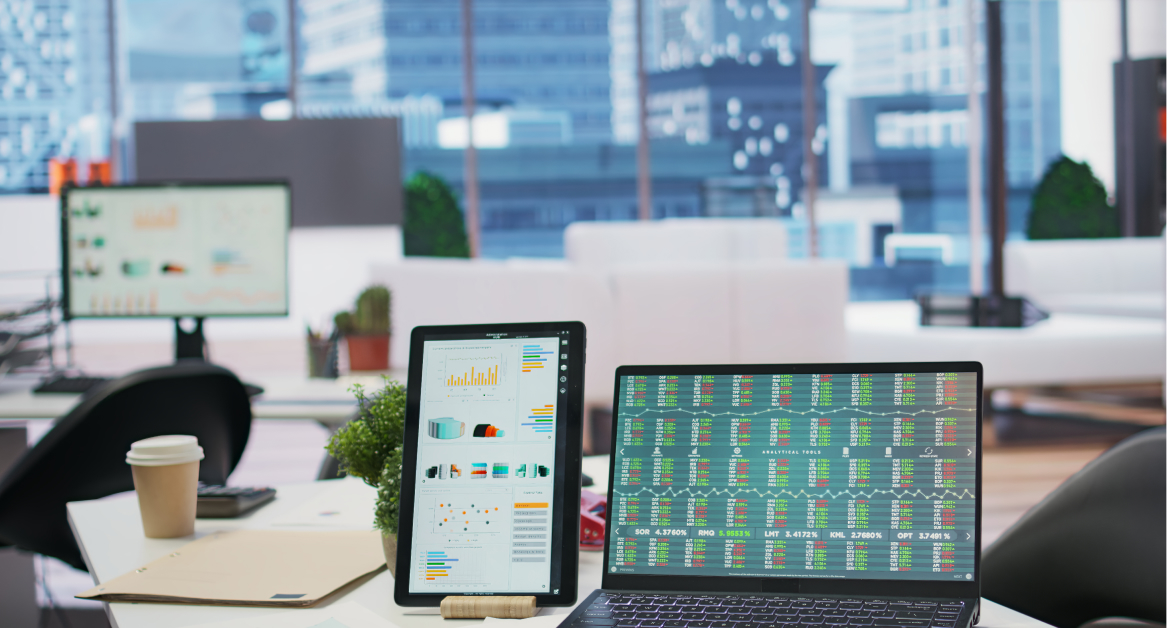Remembering every single password is exhausting. Reusing them is risky. And storing them in a spreadsheet? Even worse.
That’s where a password manager comes in — a simple tool that helps you create, store, and autofill strong, unique passwords across all your accounts. The best part is, you don’t have to pay a dime. Some of the top password managers today offer a solid free plan with features like secure password vaults, password sharing, and even dark web monitoring.
In this article, we’ll walk through the best free password managers available in 2025. Whether you’re a solopreneur, startup founder, or IT leader supporting a distributed team, these tools will help you stay safe online — without adding cost or complexity.
Why you need a password manager
Let’s face it — passwords are a pain. But they’re also one of the easiest ways for hackers to get into your accounts. A weak or reused password is like leaving your front door unlocked in a busy neighborhood.
Still, people keep doing it. Why? Because managing dozens (sometimes hundreds) of passwords is overwhelming. That’s where a password manager makes all the difference.
Here’s why using a password manager is a smart move in 2025:
- Stronger security
A password manager helps you generate a strong password for every account — long, random, and unique. This means you’re less vulnerable to brute-force attacks or credential stuffing after a data breach. - No more reused passwords
Reusing the same password across services is a common mistake. With a password manager, you can store unlimited passwords securely and never repeat the same one twice. - Access across devices
Whether you’re on Windows, macOS, Android, or iOS, a good password manager works across every operating system and browser. You can even sync your login details in the cloud and access them from anywhere. - Faster logins
Autofill features save time. Instead of typing out login credentials or searching for them in a note app, you just click and go. - Secure sharing
Need to give a teammate access to a shared account? Many password managers support password sharing and secure sharing features so you can grant access without revealing the actual password. - Protection from data breaches
Some password managers now offer dark web monitoring and alerts. If your credentials show up in a breach, you’ll be the first to know — and the first to act. - Peace of mind
The only password you’ll ever need to remember is your master password. Everything else stays locked in your password vault.
11 top free password manager tools
With so many options available, finding the best free password manager in 2025 — especially when comparing password managers for desktops versus mobile — depends on your needs. Here are the top tools offering reliable features, strong security, and solid free plans.
1. Bitwarden

Overview
Bitwarden is widely recognized as the best free password manager for individuals and small teams. It’s open-source, secure, and surprisingly generous with its features — even on the free plan.
Pros
- Free plan supports unlimited passwords and devices
- End-to-end encryption with zero-knowledge architecture
- Works on Windows, macOS, Linux, Android, and iOS
- Browser extensions for Chrome, Firefox, Safari, Edge, and more
- Offers password sharing via Bitwarden Send
Cons
- UI is functional but not the most modern
- Premium features like emergency access and dark web monitoring require a paid plan
2. NordPass

Overview
From the makers of NordVPN, NordPass delivers an easy-to-use password manager with cloud syncing and a sleek interface. Its encryption is built on the advanced XChaCha20 algorithm.
Pros
- Unlimited password storage in the free version
- Autofill and password generator tools
- Available across all major operating systems
- Offers biometric login and offline access
- Clean, beginner-friendly interface
Cons
- Free plan only allows access on one active device at a time
- Features like password sharing and dark web monitoring are limited to premium
3. Keeper

Overview
Keeper is a strong password manager focused on business-grade security. Its free plan is available for mobile use only and includes basic password vault functionality.
Pros
- High-level encryption (AES-256) and zero-knowledge design
- Biometrics and two-factor authentication (2FA)
- Available on Android and iOS for free users
- Offers emergency access (in paid version)
Cons
- Free version is mobile-only and doesn’t support syncing
- Many features like dark web monitoring, secure sharing, and breach alerts are paywalled
4. LastPass
Overview
LastPass used to lead the pack in the free space, but recent changes have limited its free plan to one device type — either mobile or desktop. Still, it remains a solid option for individual users.
Pros
- Easy setup with browser extensions and autofill
- Secure vault with one master password
- Password generator and health reports
- Works with Chrome, Edge, and Firefox
Cons
- Free users must choose either mobile or desktop, not both
- Past data breaches have raised trust concerns
- Features like emergency access and advanced security tools are paid-only
5. Dashlane
Overview
Dashlane offers a clean interface and helpful features like password health tracking. The free plan is limited to one device and up to 25 passwords, which may be restrictive for some.
Pros
- Strong password vault with autofill
- Dark web monitoring included in premium
- Real-time password strength analysis
- Compatible with major browsers and platforms
Cons
- Free plan limited to 25 passwords and one device
- No password sharing or syncing unless you upgrade
- Advanced features require a paid subscription
6. RoboForm
Overview
RoboForm has been around for over two decades and is still a solid option for those who want a no-frills, easy-to-use password manager. Its free plan is quite capable for personal use, especially on desktop.
Pros
- Unlimited password storage on one device
- Supports form filling and bookmarks
- Password auditing and strength reports included
- Available on Windows, macOS, Android, and iOS
- Includes master password and two-factor authentication
Cons
- Syncing across devices requires a paid plan
- Interface looks a bit outdated compared to newer tools
- No dark web monitoring or advanced breach alerts in free version
7. Google Password Manager
Overview
If you use Chrome or Android, you’ve likely encountered Google Password Manager. It’s built directly into your Google account and helps you save and autofill passwords across devices and apps.
Pros
- Built into Chrome and Android — no extra install needed
- Syncs across devices logged into your Google account
- Password checkup tool flags reused or weak passwords
- Integrated with Google’s autofill and single sign on features
- Offers alerts if your passwords appear in a data breach
Cons
- Works best only within the Google ecosystem
- No password sharing or emergency access
- Limited control compared to standalone password vaults
8. Apple Password Manager (iCloud Keychain)
Overview
Apple’s password manager, part of iCloud Keychain, is a good option for users fully invested in the Apple ecosystem. It’s seamless, secure, and built directly into iOS, macOS, and Safari.
Pros
- Automatically saves and fills passwords across Apple devices
- Generates strong, unique passwords for websites and apps
- Integrated with Face ID and Touch ID
- Now available on Windows via the iCloud for Windows app
- Free for anyone with an Apple ID
Cons
- Best used only within Apple’s ecosystem
- Limited features compared to dedicated tools
- No password sharing or cross-platform compatibility outside of Apple
9. Samsung Password Manager (Samsung Pass)
Overview
Samsung Pass is a password manager baked into Samsung devices. It stores and auto-fills passwords, credit card info, and addresses, and uses biometrics for easy access.
Pros
- Seamless on Samsung Galaxy devices
- Supports biometric authentication (iris, fingerprint, face)
- Integrates with Samsung Internet and apps
- Stores credit cards, addresses, and secure notes
- Simple and fast for Samsung users
Cons
- Only works on Samsung devices
- No desktop or browser-based access
- Limited to personal use — no advanced sharing or team features
That wraps up the list of the best free password managers available in 2025. Each of these tools has its strengths and limitations. Some are best for cross-platform users, while others shine inside specific ecosystems like Google, Apple, or Samsung.
10. Enpass
Overview
Enpass is a versatile password manager designed for offline-first users. It stores data locally by default and offers a generous free desktop plan, making it ideal for those who don’t want their passwords stored in the cloud.
Pros
- No subscription required for desktop use
- Stores data locally, not on external servers
- Free plan supports unlimited passwords on desktop
- Works across Windows, macOS, and Linux
- Optional cloud sync (iCloud, Google Drive, Dropbox)
Cons
- Free plan on mobile limits you to 25 items
- No dark web monitoring or emergency access features
- Interface is less modern than competitors
11. LogMeOnce
Overview
LogMeOnce offers a wide range of features even in its free tier — including password storage, identity protection tools, and photo login. It’s a good choice for users who want more control and customization.
Pros
- Includes unlimited password storage on the free plan
- Offers password auditing, autofill, and secure notes
- Includes multi-factor authentication and device tracking
- Unique login options like face and photo login
- Web access across all major browsers
Cons
- Interface can feel cluttered with too many options
- Premium upsells are aggressive and frequent
- Mobile experience is less polished than desktop
Features to look out for in the best password manager
Not all password managers are created equal. Some offer just the basics, while others provide advanced tools that go beyond simple storage. If you’re comparing options, here are the key features that separate the good from the great — even when you’re using a free version
1. Unlimited password storage
This is the baseline. A good password manager should let you save an unlimited number of logins without forcing you into a paid plan too soon. Some free tools limit storage, which can become a problem fast
2. Cross-device sync
If you use multiple devices — like a laptop, tablet, and phone — look for a manager that works across every operating system you use. Bonus points if it offers automatic syncing across all of them
3. Secure password vault
This is where all your logins live. A strong password vault uses encryption to keep your data safe, and should only unlock with your master password. Some vaults even offer biometric access or security keys for extra protection
4. Autofill and password generator
Typing passwords manually is tedious. The best free password managers can autofill login forms and generate a strong password instantly — long, random, and hard to crack
5. Secure sharing
Sometimes you need to share access — with a partner, co-founder, or team member. Look for tools that offer secure sharing features, so you can send credentials without exposing the actual password
6. Dark web monitoring
Some password managers now scan the dark web for exposed credentials. If your login shows up in a data breach, you’ll get an alert and can take action immediately. A feature-rich password manager can also streamline your workflow by combining secure storage with real-time breach detection. This is especially useful if you manage sensitive accounts.
7. Emergency access
In case something happens to you, trusted contacts should be able to access your vault. This feature is more common in a paid password manager, but it’s worth checking if the tool supports it
8. Support for credit cards and personal info
The best tools go beyond logins. They store credit cards, secure notes, and identity documents — and can autofill them when needed
9. Single sign on (SSO) and integrations
If you’re managing a team, SSO can simplify access to multiple apps. While this feature is often available in business plans, some password managers (like Zoho Vault) offer it in their free tiers too
10. Backup and recovery
You don’t want to lose access to your account. Look for recovery options like backup codes, biometrics, or secondary email authentication to reset your master password if needed
Control of your passwords and protect your business
Choosing the right password manager is one of the simplest steps you can take to improve your online security. Whether you’re storing personal logins, managing accounts across a team, or protecting sensitive company data, a free password manager gives you the tools to stay safe without spending a cent
And if you’re running a remote or hybrid company, password management is just one piece of your IT puzzle. At Esevel, we help fast-growing teams across Asia Pacific handle everything from device provisioning to cybersecurity — so you can scale securely and stay focused on what matters most