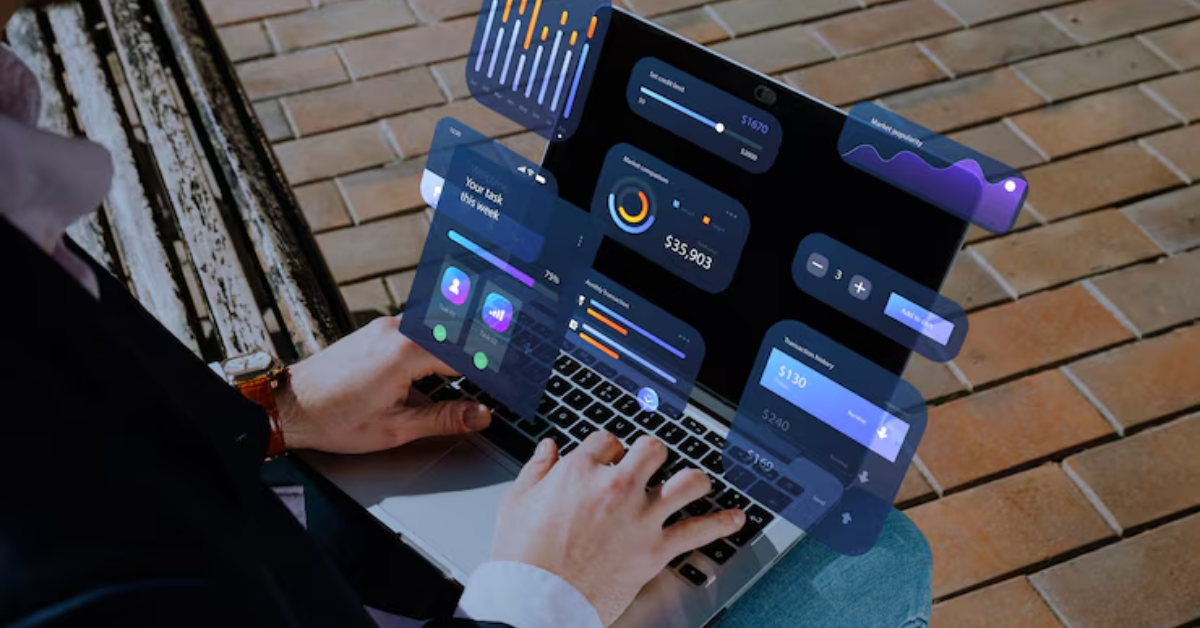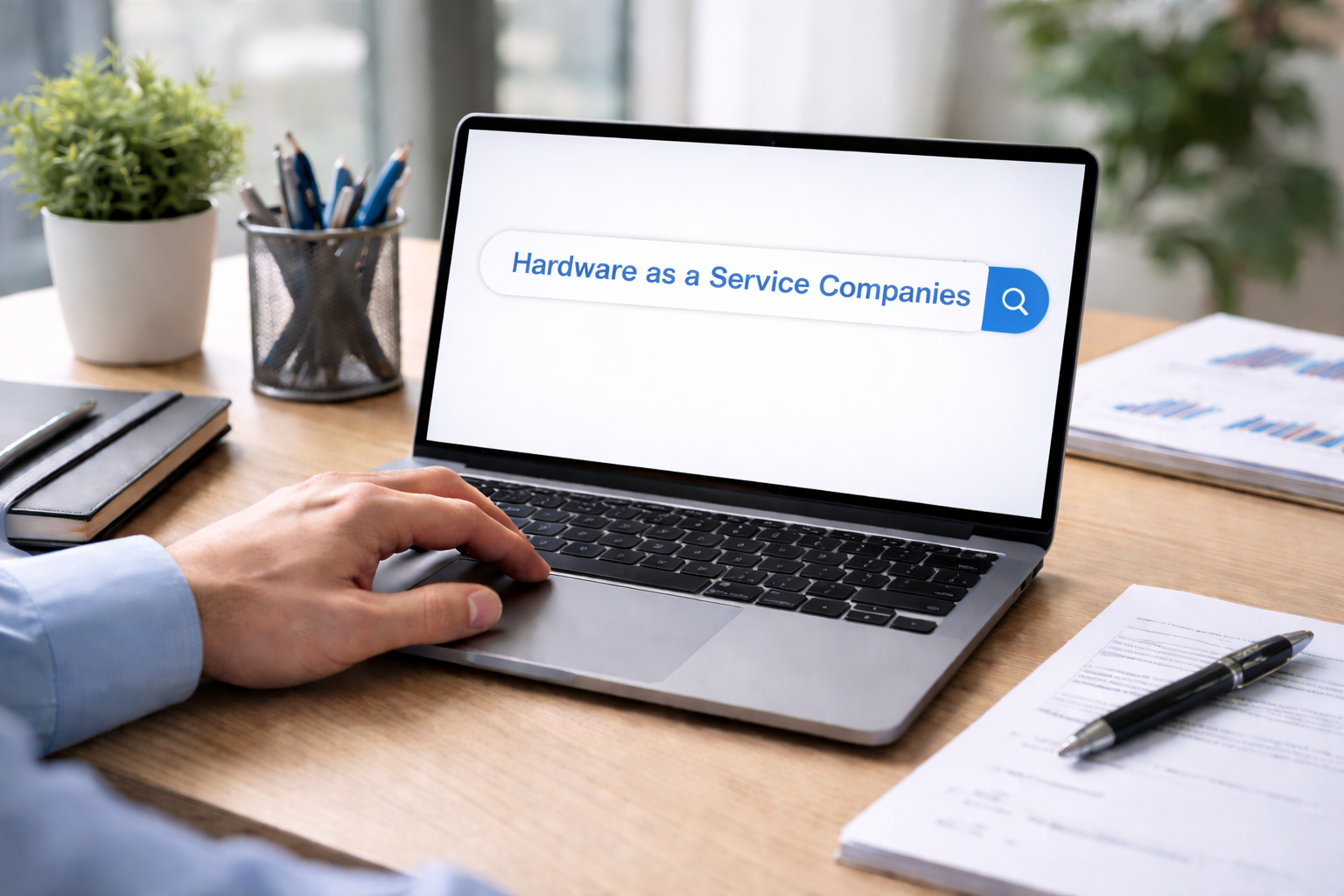In today’s hybrid and remote work environments, organizations must manage Windows laptops more flexibly and securely than ever. That’s where MDM for Windows laptops comes in. It enables IT teams to manage devices remotely, enforce security policies, and protect corporate data—all without stepping into an office.
An effective mobile device management (MDM) system connects each laptop to an MDM server using a secure MDM protocol. This setup gives IT power to enforce security, push apps, and even initiate a remote wipe if a device goes missing or is compromised. That level of control isn’t optional; it’s essential for productivity, compliance, and keeping your digital workplace safe.
Definition and architecture of Windows MDM
Windows MDM is short for Mobile Device Management, tailored specifically for Windows 10 and Windows 11 laptops. It provides IT teams with centralized tools to manage Windows devices, apply policies, and maintain compliance in dynamic work environments.
At its core, Windows MDM operates through two main components:
- Enrollment client – built into Windows, this component handles the process of enrolling devices into an MDM solution. Once enrolled, the device becomes manageable by IT.
- Management client – this communicates with the MDM server, receiving commands, policies, and updates. The client ensures that security baselines, apps, and configurations are applied consistently.
Supported operating systems
MDM is supported on Windows 10 Pro, Enterprise, and Education editions, as well as all Windows 11 Pro, Enterprise, and Education editions. Home editions are excluded, making licensing an important consideration when planning an MDM rollout.
Licensing requirements
To use MDM solutions such as Microsoft Intune or IBM MaaS360, companies typically need either a Microsoft 365 subscription (Business Premium, E3, or E5) or separate MDM licenses. These entitlements unlock the ability to configure and control laptops remotely at scale.
By combining the enrollment client, management client, and a trusted MDM server, IT teams gain an effective framework to track devices, configure them consistently, and ensure that policies are enforced across the entire laptop fleet.
Core capabilities of Windows MDM
Modern MDM solutions for Windows laptops provide far more than basic configuration—they deliver a full set of tools to keep devices secure, compliant, and productive.
Device enrollment and configuration
The first step is enrolling devices into the MDM system. This can be done during setup with Windows Autopilot (Out-of-Box Experience) or by manually enrolling through company portals. Once registered, IT can configure laptops with approved apps, policies, and settings from the central MDM server.
Application and policy enforcement
With mobile device management (MDM), IT teams can push software installations, apply updates, and enforce rules consistently across devices. Capabilities include:
- Application management – deploy business apps, block unapproved apps
- Policy enforcement – apply Microsoft security baselines, set encryption, antivirus, and firewall settings
- Enforce security – require BitLocker, strong passwords, and automatic patching
Remote monitoring
Once enrolled, IT can track devices in real time. Health reports include OS version, patch levels, and performance metrics. This monitoring enables IT teams to ensure devices remain compliant and avoid security drift.
Remote troubleshooting and support
Windows MDM makes it possible to perform remote troubleshooting when users run into problems. IT can use remote access tools to check configurations, push fixes, and resolve issues without requiring the device to be in the office.
Remote lock, wipe, and location tracking
If a laptop is lost or stolen, IT can initiate a remote wipe or lock command from the MDM server. Some platforms also allow location tracking to help recover devices. These features protect corporate data and reduce the risk of breaches.
Together, these core capabilities turn Windows MDM into a comprehensive laptop management system for hybrid workplaces.
Lifecycle role of MDM
MDM isn’t just a one-time configuration tool. It supports laptops throughout their entire lifecycle—ensuring they remain secure, compliant, and productive from day one until retirement.
Provisioning new devices
When new laptops are purchased, MDM simplifies setup by automating enrollment and configuration. Employees receive ready-to-use laptops with the correct operating systems, apps, and policies already applied. This reduces manual work for IT and gets employees productive faster.
Active management
Once devices are in use, MDM plays a central role in day-to-day laptop management. IT teams can:
- Manage devices remotely
- Push patches and updates to reduce vulnerabilities
- Use remote troubleshooting to solve user issues quickly
- Monitor compliance through reports from the MDM server
This active phase is where MDM delivers its strongest value in maintaining security and smooth operations.
Secure retirement
At the end of the device lifecycle, MDM ensures laptops are decommissioned properly. Features like remote wipe and policy-based retirement workflows help IT protect corporate data before devices are resold, recycled, or repurposed. By managing this phase, companies reduce risks of data leaks while maintaining compliance.
In short, Windows MDM embeds controls into every phase of the device lifecycle. From provisioning through active use to retirement, it ensures laptops remain secure, manageable, and aligned with organizational policies.
Benefits of MDM for Windows laptops
Adopting MDM solutions for Windows laptops delivers benefits that go beyond IT efficiency. It directly impacts security, compliance, and business productivity.
Stronger security and compliance
With MDM, IT teams can enforce security policies consistently across every laptop. Encryption, antivirus, and firewall settings are applied automatically, and compliance reporting makes it easier to prove adherence to industry standards. If a device is lost, a remote wipe protects corporate data instantly.
Reduced device loss risk and faster response
Features like track devices and remote lock minimize risks of loss or theft. IT can quickly disable or secure a compromised device, reducing exposure time and safeguarding sensitive information.
Policy consistency across remote devices
In a world of remote access and hybrid work, policy enforcement is crucial. Windows MDM ensures laptops—whether in the office or on the road—stay compliant with company rules. This makes managing bring your own device (BYOD) scenarios more practical.
Improved employee productivity
Employees benefit when IT can manage devices and provide remote troubleshooting quickly. Instead of waiting days for in-person support, issues can be resolved in minutes. Standardized apps and settings also mean fewer disruptions and smoother workflows.
Streamlined IT operations
Centralizing laptop management through an MDM server reduces administrative overhead. IT teams spend less time on manual configuration and more time focusing on strategy. This efficiency lowers the total cost of ownership and helps businesses scale without adding large IT headcounts.
In short, MDM for Windows laptops balances control and convenience—keeping devices secure while enabling employees to work productively anywhere.
Tooling and ecosystem examples
When it comes to MDM for Windows laptops, businesses have a variety of options. Choosing the right tool depends on the organization’s size, IT maturity, and compliance needs.
Built-in Windows MDM features
Windows 10 and 11 include built-in mobile device management (MDM) capabilities. These integrate with Microsoft’s MDM protocol and allow IT teams to manage Windows devices without heavy infrastructure. Features include basic policy enforcement, application deployment, and compatibility with Microsoft security baselines.
Microsoft Intune
Part of Microsoft Endpoint Manager, Intune is one of the most widely used MDM solutions. It provides full support for Windows 10/11 Pro, Enterprise, and Education editions. Intune enables organizations to:
- Enroll devices at scale using Windows Autopilot
- Apply conditional access and compliance policies
- Integrate with Azure Active Directory and Defender for Endpoint
- Support remote troubleshooting and remote wipe
IBM MaaS360
IBM’s MaaS360 platform is another strong option, offering cross-platform application management and advanced analytics. It allows organizations to track devices, manage BYOD scenarios, and secure endpoints across Windows, macOS, iOS, and Android.
Scalefusion
Scalefusion focuses on simplified laptop management and usability. It supports remote access, app whitelisting, and kiosk mode for specialized use cases. Scalefusion is popular among mid-sized businesses that want straightforward MDM capabilities without the complexity of enterprise-scale systems.
Ecosystem compatibility
Whichever tool is chosen, companies must ensure their MDM server and solution are fully compatible with Windows MDM, licensing entitlements, and the supported operating systems.
The Windows ecosystem offers a flexible mix—ranging from built-in features to enterprise-grade platforms—that allows IT teams to pick the best fit for their device management strategy.
Practical considerations for Windows MDM
Implementing MDM for Windows laptops requires more than just turning on a feature. IT leaders should plan carefully to ensure a smooth rollout and long-term success.
Use supported operating systems
Only Windows 10 Pro, Enterprise, and Education, along with Windows 11 Pro, Enterprise, and Education, are supported for advanced MDM features. Home editions don’t support mobile device management (MDM). Ensuring laptops are on the right operating systems avoids compatibility issues.
Manage licensing entitlements
Some MDM solutions like Microsoft Intune require Microsoft 365 Business Premium, E3, or E5 licenses. Others like IBM MaaS360 and Scalefusion use their own licensing models. Mapping entitlements in advance helps avoid gaps when enrolling devices.
Plan the enrollment flow
Think through how employees will join laptops to the MDM server. Options include Out-of-Box Experience (OOBE) with Autopilot, deep-link enrollment, or manual setup. Each approach impacts the user experience and the workload for IT.
Provide user guidance and support
End users may be unfamiliar with enrolling devices or why new controls are being applied. Clear communication is essential, especially in bring your own device (BYOD) scenarios. Provide training and quick-start guides to minimize confusion.
Minimize rollout friction
A successful MDM deployment balances control with usability. Automating application management, keeping policies consistent, and offering quick remote troubleshooting make the rollout feel seamless rather than restrictive.
By handling these considerations up front, companies can deploy MDM with confidence—delivering secure, managed laptops without disrupting daily work.

MDM for Windows laptops: a cornerstone of IT strategy in the hybrid workplace
MDM for Windows laptops has become a cornerstone of IT strategy in today’s hybrid workplace. By connecting devices to an MDM server and using the MDM protocol, IT teams can manage devices, enforce consistent policies, and safeguard corporate data wherever employees work.
For growing companies, the question isn’t whether to adopt MDM—it’s how soon. Assess your current processes, identify gaps, and explore MDM solutions that fit your environment. With partners like Esevel, you can take the complexity out of laptop management and focus on scaling your business with confidence.
FAQs
1. What is MDM for Windows laptops?
Mobile Device Management (MDM) for Windows laptops is a framework that allows IT teams to remotely manage, secure, and monitor devices. It covers everything from enforcing security policies and pushing updates to remotely wiping lost or stolen laptops.
2. Which Windows versions support MDM?
Windows 10 Pro, Enterprise, and Education editions, as well as Windows 11 Pro, Enterprise, and Education editions, support MDM features. Windows Home editions do not support advanced MDM.
3. Why is MDM important for hybrid teams?
In hybrid workplaces, employees work from multiple locations, making device security and consistency more challenging. MDM ensures all laptops remain compliant, protected, and fully configured—whether they’re in the office or remote.
4. What are the most popular MDM tools for Windows laptops?
Common solutions include Microsoft Intune, IBM MaaS360, and Scalefusion. These tools provide features such as automated enrollment, policy enforcement, remote troubleshooting, and secure device retirement, giving IT teams full lifecycle control.